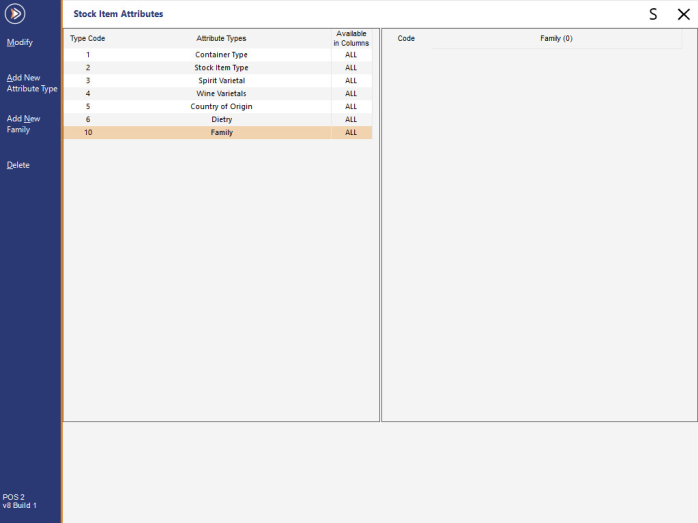
This feature gives you the ability to use a specific Attribute Type to link multiple stock items together to allow the updating of multiple prices.
When you save a stock item, POS will give the option to save all other stock items with the same attribute.
It will also allow you to add items to promotions when imported.
If one of the items imported is within an Attribute family, the other items within the family will be imported automatically.
A family item is any item that has been linked to the designated Family Stock Item Attribute.
Go to File > Sales > Stock Item Attributes > Add New Attribute Type > E.g. Family.
FIGURE 1: The above example shows the "Family" Attribute Type in the left-hand side column.
To add the Attribute Type, press the "Add New Attribute Type" button on the top-left corner of the window.
Enter the text "Family" and press "Save".
The Attribute Type column on the left-hand side will then show the "Family" option.
Within this Family Attribute, create grouping terms that can be applied to multiple stock items at a time. E.g 375ml Can.
FIGURE 2: The above example shows the "375ml Can" Attribute in the right-hand side column which was added to the "Family" Attribute Type.
Go to Setup > Global Options > Other Options > Special Attribute Types > Stock Item Linking > Use the drop-down to select the Attribute Type you want to use for linking.
FIGURE 3: The above example shows that the "Family" Attribute has been set for the Stock Item Linking function.
Go to File > Stock Control > Stock Items > Add the attribute to each stock item that requires it.
FIGURE 4: The above example shows various Soft Drink Can items linked to the 375ml Can Attribute.
Modify one of those stock items and change the price.
FIGURE 5: The example on the left shows Sell Prices before modification.
The example on the right shows Sell Prices after modification (a Sell Price 3 was entered).
When you press Save, Idealpos will ask you if you want to change other items sell price that are within the same Family Attribute Type.
All will be selected, unselect any that don’t apply and press Proceed.
FIGURE 6: An example of the Linked Items window that appears when changing the Sell Price of an item that is linked via the Family.
In this case, the items are linked via the 375ml Attribute.
After pressing "Proceed", accept the confirmation prompt "Are you sure you wish to update all the Sell Prices in these Linked Items".
All stock items prices that were selected will have changed instantly.
FIGURE 7: An example of the Stock Items grid showing the newly entered Sell Price that was entered into Price Level 3.